The Launchrock builder supports adding images both as background images and inline within your blocks.
There you will see the “Pick A File” button. Pressing this will open a computer dialog, which you can use to select your desired image. Once you’ve added a Background Image to your Block, a new set of style options will be available below. Use these options to change the way your Background Image is displayed in the block.
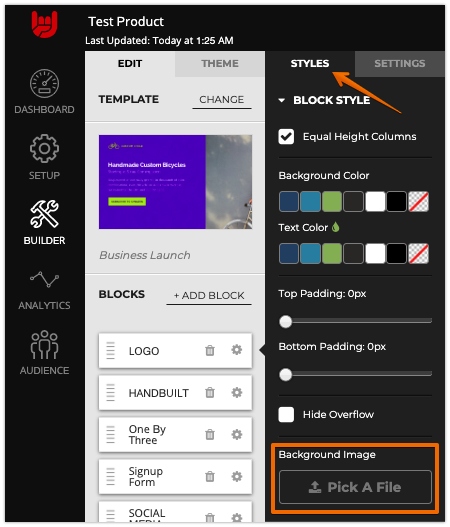
Inline (body) Images: To add an image directly into the block, click on the area you'd like to add the image. Click on the image icon and you will be able to upload an image.
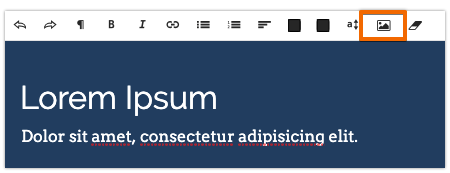
After your image upload is complete you will see an "edit" button when you hover over the image. This where you can make changes to your image's settings.
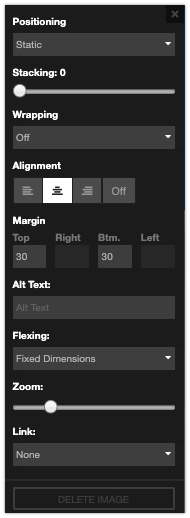
Trust this helps!
