Where do I upload a cover photo or video on my profile?
You know the old adage, "A picture is worth a thousand words," right? Well, this has never been more true than when communicating with an audience online. Using visual shortcuts in the form of photos or videos significantly enhances your ability to connect with supporters, backers, and investors, ultimately driving them to take action.
Why Use a Video?
Videos are not required to launch a fundraising campaign, but we highly recommend adding a video to your profile instead of a cover photo. Videos are more engaging, and campaigns that include videos tend to be funded more successfully compared to those without. That said, there have been successful fundraisers that did not include a video.
Uploading a Video
To upload a video:
-
Click Select Video File under the video section.
-
Choose your video file from your device.
-
Ensure the video file size does not exceed 100MB.
-
Allow up to one hour for the video to reflect on your campaign profile.
Alternative Video Hosting Options
If your video is too large to embed on Fundable’s website, we recommend hosting your video on Vimeo (preferred for quality) or YouTube. These platforms allow you to generate an embed code, which can then be placed on your Fundable profile.
How to Embed a YouTube Video
-
Upload your video to YouTube.
-
Click the Share button located below the video.

-
Select Embed and copy the entire embed link.


-
Paste the copied embed link into the designated box in the Fundable builder.
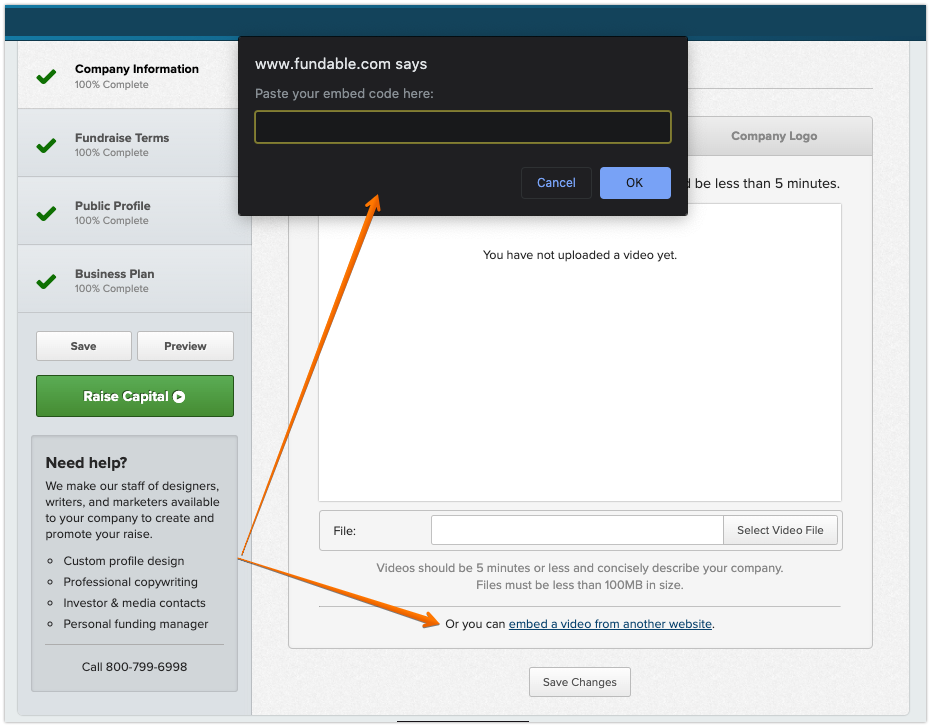
-
Click OK, and the video will automatically be saved to your profile.
Cover Photos
If you decide not to upload a video, you can provide a profile cover photo instead.
Cover Photo Requirements
-
The maximum dimensions for a cover photo are 560px by 310px.
-
We strongly recommend uploading a photo that is exactly this size to ensure the highest resolution on your campaign page.
-
If your photo needs resizing, use PicResize to adjust its dimensions. However, keep in mind that enlarging small photos can significantly reduce image quality.
