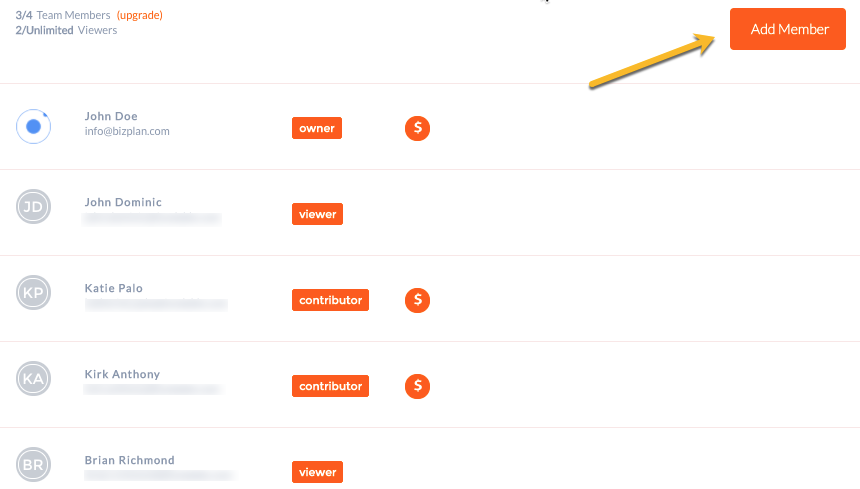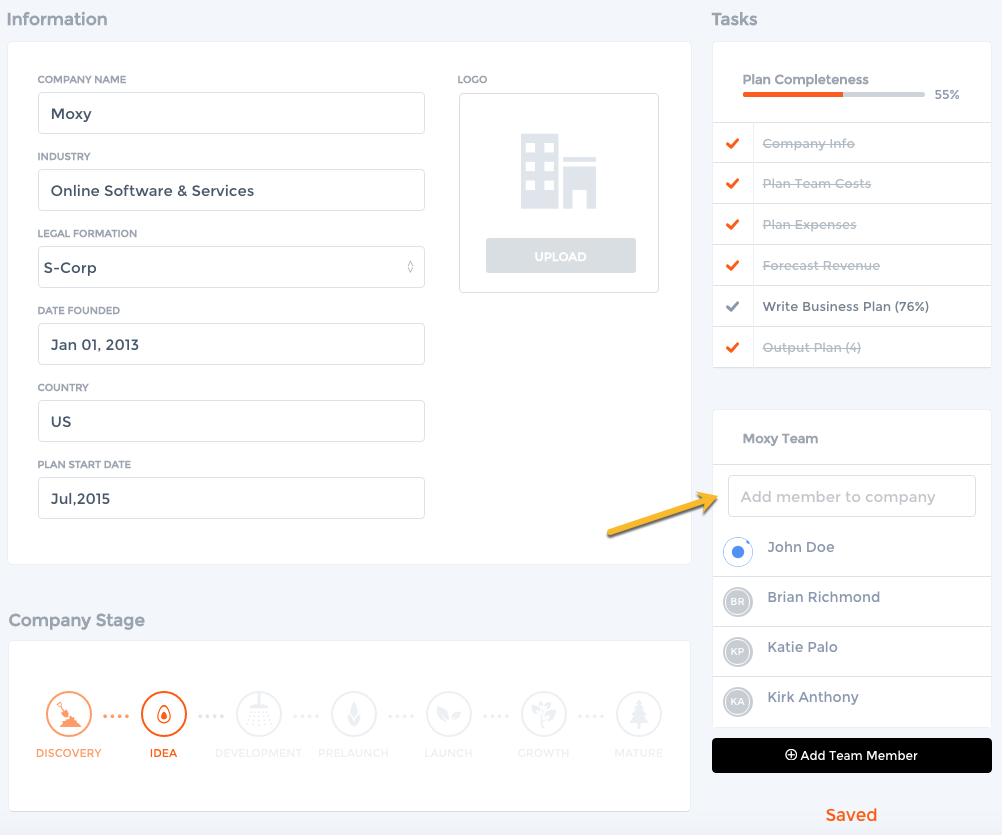To add a new team member in your Bizplan account, please follow these simple steps. Keep in mind that the last step is very critical since this will determine which company the member will be added.
1. Click the profile button then select "Members"
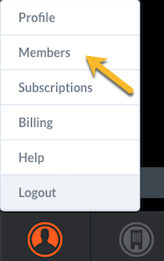
2. Click "add member" located at the upper right side of your screen as shown in the image below
3. A pop up window will open. You will need to enter all the details of the member you want to add. Please take note that adding phone number is optional. Here you can specify member permissions, viewer or contributor. You can choose to grant them access on financials as well. Make sure to click the save button when done.
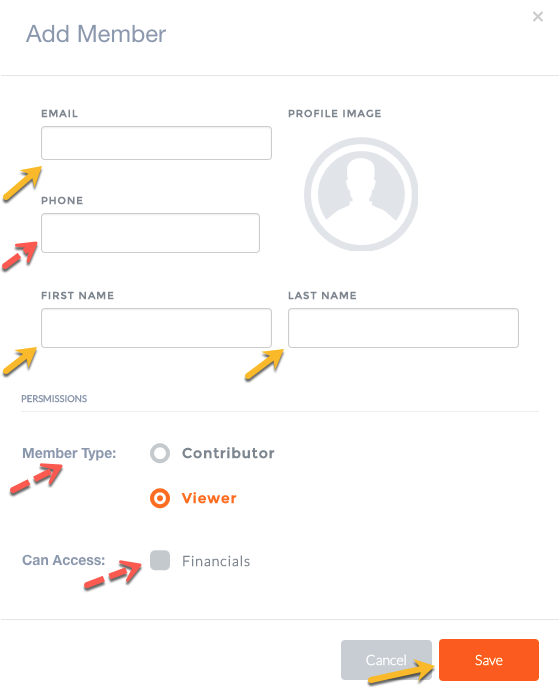
4. If you are done entering all details, go back to the company tab by clicking BIZPLAN logo located at the upper left side of your screen.
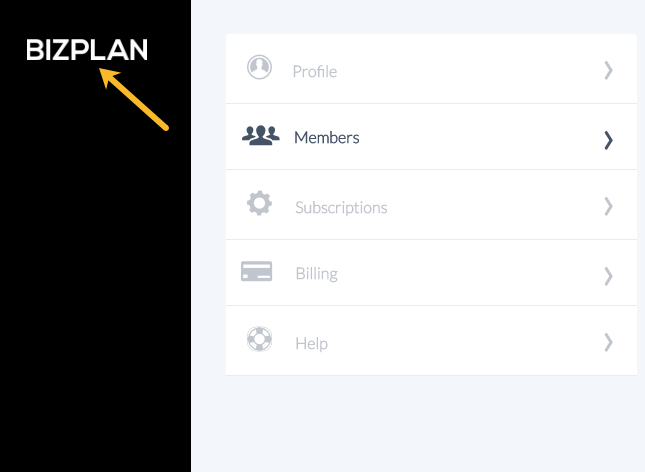
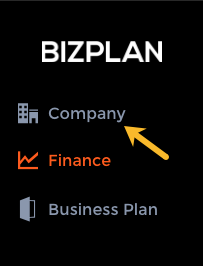
5. This is the most important step. Search for the member's name which will automatically be added and saved once selected.
Wait for the orange text "saving.." "saved" to show up and you are all set!
Please note - that member will receive an email to activate his/her account. Once activated, the member will be able to view or edit the business plan depending on the preference saved on step 3.