They say that colors plays a big role in sales and traffic conversion because it affects one’s emotion and purchasing decision.
This is why we provided an option for you to enhance your colors in the builder.
Each template has a default color theme but you can always change that.
You can choose from what is already there by going to the “theme” tab and clicking the small edit button beside the color palette to expand the selection.
See screenshot below
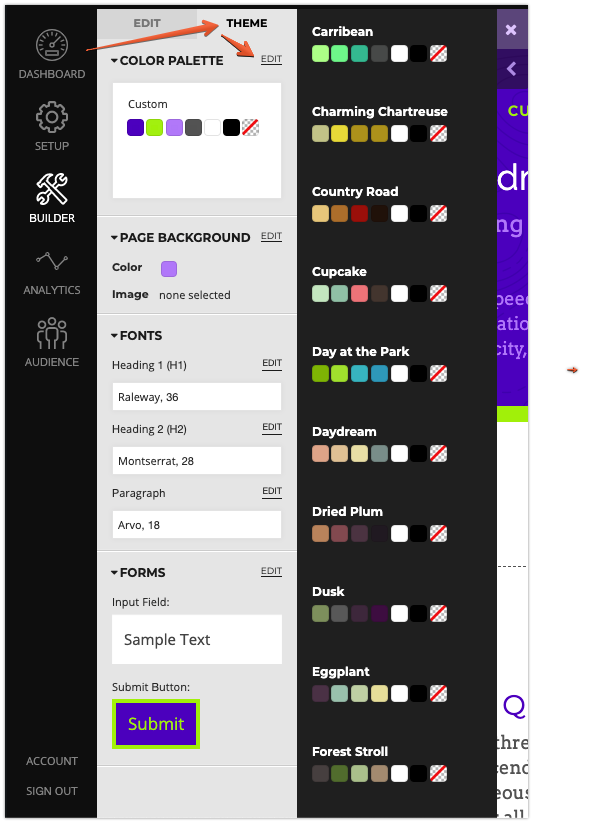
Keep in mind that each color in the theme can be customized.
All you need to do is click the color you wish change to see the options.
From there, you can either change the color or adjust the hue.
In the screenshot below, we chose the first color which is orange. The color wheel pops up and we can adjust or change the orange color.
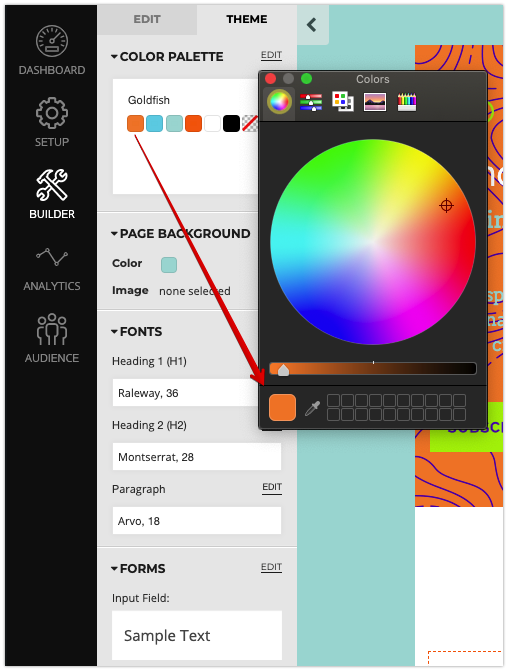
You can also choose other options when editing or changing the color.
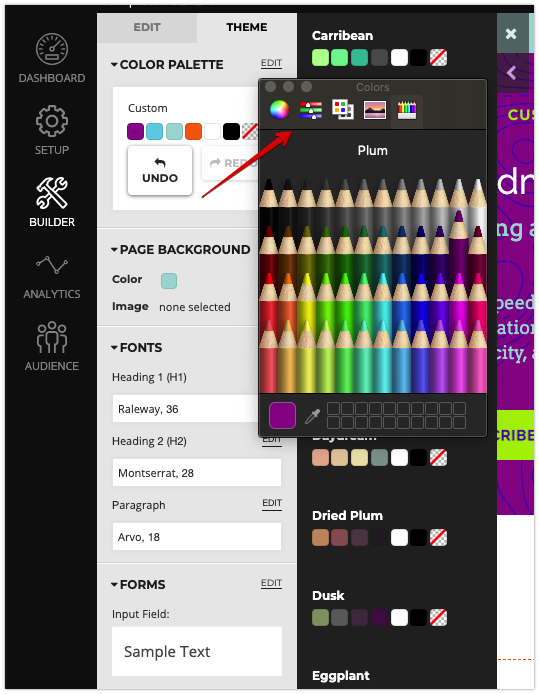
Remember the builder is autosave so there is no need to look for a save button.
Trust this helps!
