Our main objective for reviewing new sign-ups for clarity is to prevent new members from taking advantage of the messaging system to spam, solicit or scam other members of the platform.
We need to make sure that we are able to review sign-ups on a daily basis or better yet a few times within the day. Members of the platform can send as many messages as they can and they can do this as soon as their accounts are created. Hours or even minutes of sending spam messages can affect the integrity of the site.
First thing that we need to do is to update the tracker. To do this:
1. Open the new sign-ups tracker and navigate to the tab that you need to update.
2. Login to your Startups.co admin account and choose Clarity from the drop-down.
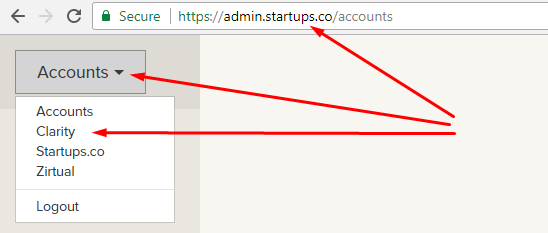
Click on "Recent Members" > adjust the time frame filters > click the "Apply Filter" button > click the "Download CSV" button.
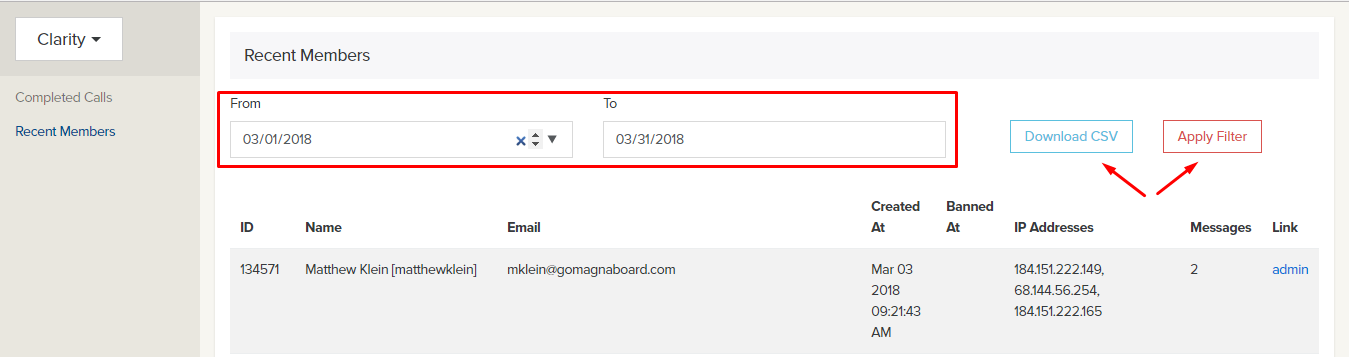
3. Open the downloaded CSV file using MS Excel then arrange the entries by ID number. To do this, just click the ID column header (A) then sort from smallest to largest.
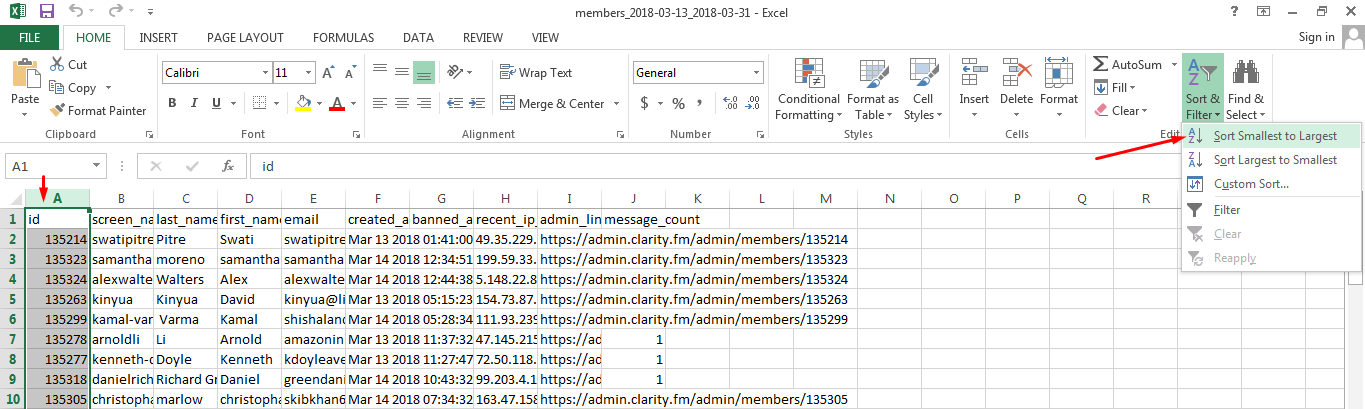
4. Go back to the tracker and look for the last entry and copy the ID number. Search for this ID number on the CSV file and copy all the new entries after it. Paste the entries to the tracker.
5. Scan all the entries that has a more than 2 "message count". Open the admin link of each entry and go to the Activities tab.

6. Review the messages and make sure that the member is not spamming, soliciting or sending any messages that breaches our Terms of Service.
7. If a member has committed any of these offense then you need to send the corresponding warning/banning message to the member. Make sure to track all the information needed on our tracker.
- https://docs.google.com/spreadsheets/d/12zsNcqHzX5xiNSdIJbIIAbvfHKz_hac9EnyeAn5h9PA/edit#gid=0
To send a message, just go to the "Send Message" tab from the member's admin account. Choose the appropriate message from the canned responses and click on it.
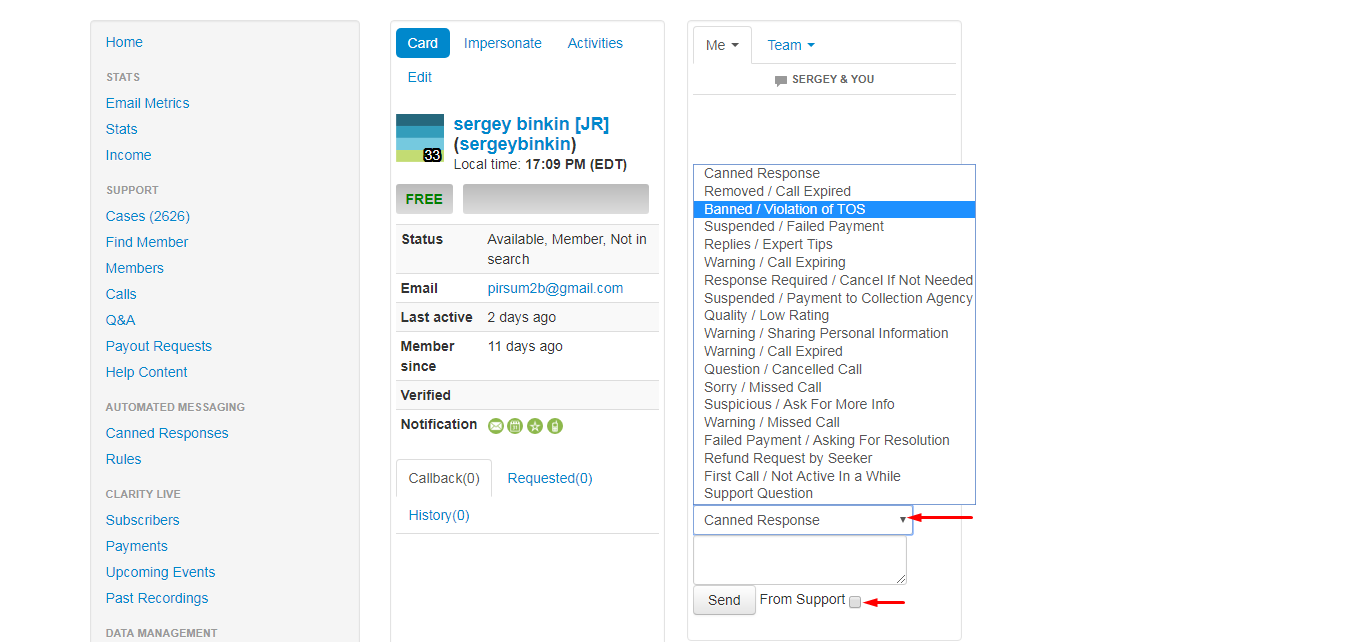
*Do not forget to put a checkmark in the "From Support" box before sending the message.
